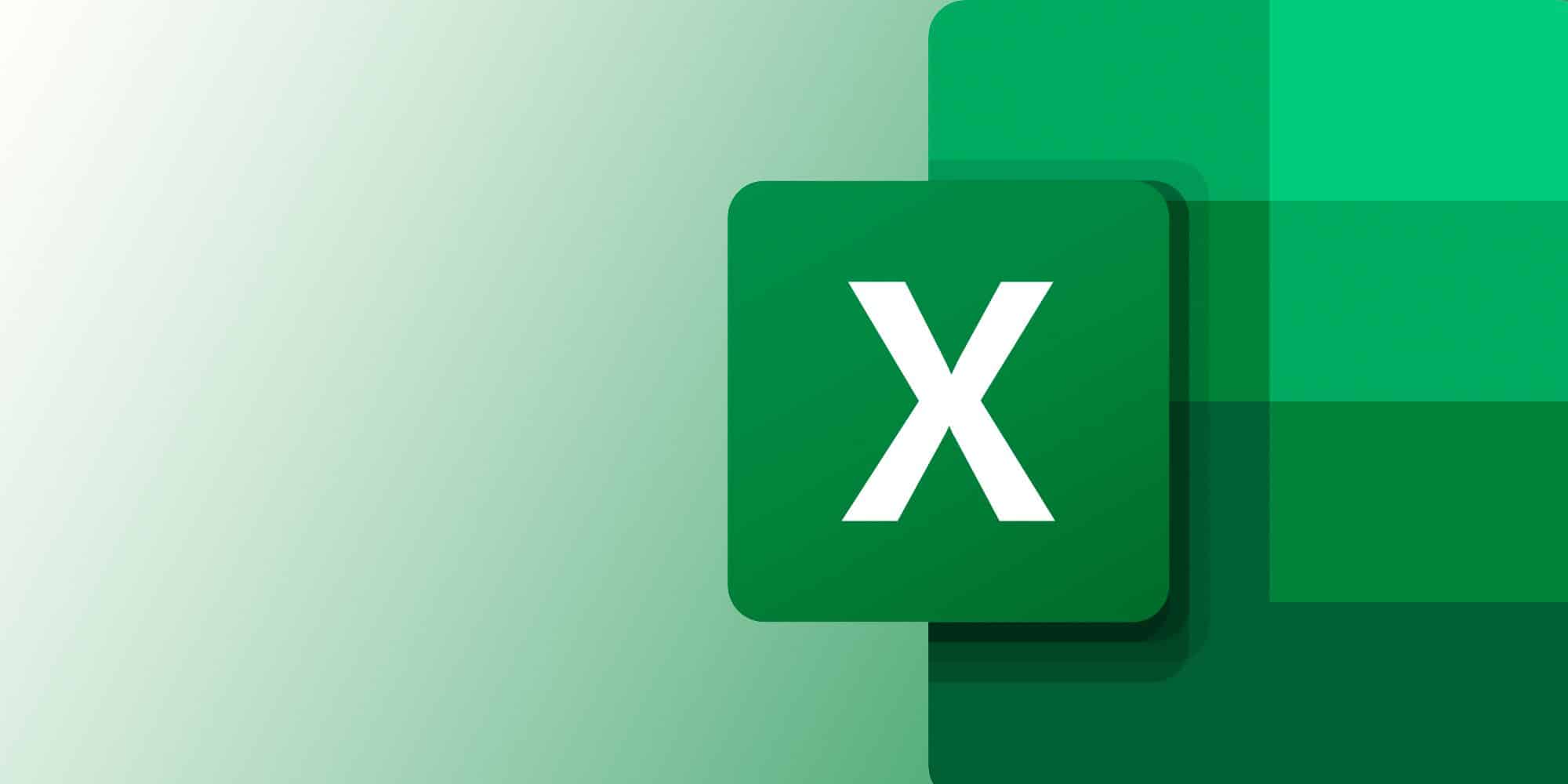Proficiency with Microsoft Excel is a must-have competency for professionals in various fields. Excel offers tools for efficiently organising and manipulating data, whether you’re doing data analysis, making charts, or analysing numbers. It is advised to undergo Excel Training to become a proficient Excel user. In this blog, you will learn all you need about Excel, from its fundamental features to how to enter data, format it, and create formulae. But before we get into it, let’s look at What is Excel and the advantages it offers to a basic-level user.
What is Excel?
Excel, created by Microsoft, is a spreadsheet programme that helps organise, analyse, and visualise data. Due to its extensive feature set and intuitive design, Excel has quickly become an indispensable tool in many industries, including accounting, business, and finance. Excel provides a comprehensive platform for organising, manipulating, and displaying data in an organised fashion, whether you’re doing simple calculations or complicated data modelling.
Advantages of Excel at a basic level
Data Organisation
With Excel, you can easily input, modify, and retrieve data as it provides an organised platform for arranging rows and columns. Accessible and organised data is critical, and Excel is an excellent tool for whether you’re keeping track of contacts, goods, or financial activities.
Calculation Capabilities
Quick and accurate calculation of a wide range of quantities is possible with Excel, thanks to its built-in formulae and functions. Excel simplifies and minimises the chance of errors for mathematical tasks ranging from simple arithmetic operations to complicated financial calculations.
Data Analysis
Data trends, patterns, and linkages can be successfully examined with Excel’s analytical features. Users can extract useful information from massive datasets using features like sorting, filtering, and pivot tables, which aid in decision-making and discover improvement opportunities.
Charting and Visualization
For effective data visualisation, Excel provides several chart formats and styling choices. With Excel’s charting tools, you can easily create visual representations of data in various formats, including bar graphs, line charts, and pie charts. This makes the data more approachable and exciting for stakeholders.
Time Efficiency
Excel helps users save time and effort by automating repetitive activities and calculations. Users can concentrate on more valuable activities because of features that simplify workflows and boost productivity, such as copy-paste shortcuts, drag-and-drop, and autofill.
Customisation
Excel allows users to design spreadsheets according to their tastes and requirements. Excel lets you control how your data looks and works by changing cell style and formatting and making your formulae and macros.
Getting Started with Data Entry
Mastering Excel Requires You to Learn How to Input Data Efficiently. Let’s see how to do it.
- Launch Excel: Get Excel up and running on your PC.
- Create a Fresh Workbook: The “Blank Workbook” option will launch Excel in its default format.
- Cell Navigation: Navigate the spreadsheet with the arrow keys or the mouse.
- Input the data: Input data by clicking on a cell and then typing. To go to the next cell, hit the Enter key.
Data and Cell Formatting
Excel’s formatting features are essential for creating a visually pleasing and readable spreadsheet. A few fundamental formatting strategies are as follows:
Altering the Size and Style of the Font
To format the font, size, and colour of selected cells, go to the Home tab and choose Font. From there, you can make all the necessary adjustments.
Modifying the Alignment of Cells
Text can be vertically or horizontally aligned inside cells using the Alignment settings.
Applying Number Formats
You can format numerical data in many ways, including using currency, percentage, or date/time.
Adding Borders and Shading
You can use the Fill and Borders options to highlight specific cells to change their background colour or add borders.
Working with Formulas and Functions
Excel’s formulas and functions are beneficial for doing computations and modifying data. Let me show you how to make good use of them:
Basic Arithmetic Operations
The most fundamental mathematical operations are available in Excel. These include adding, subtracting, multiplying, and dividing. Type the formula into a cell (such as “=A1+B1”) and hit the Enter key to get the result.
Using Excel’s Built-in Functions
Excel has many functions that may be used to accomplish typical calculations. Take the SUM and AVERAGE functions as examples; the former adds up the values in a range of cells while the latter finds the average.
Referencing Cells
When you type the cell address (for example, A1) or click on the cell with your mouse, you can reference it in your formula. When you paste or drag the formula to a new spot, Excel will revise it without your intervention.
Organizing Data with Filters and Sorting
Excel has features that help you organise and analyse big datasets quickly and easily. The following is a rundown on sorting and filters:
Sorting Data
If you want to sort your data by a particular metric, you can select the range of cells you wish to work with and then use the Sort buttons on the Data tab.
Filtering Data
Use the Filter buttons in the Data tab to add filters to your data and display only the rows that match the criteria. Dates, numbers, text, and more can be filtered.
Creating Basic Charts and Graphs
Making the Most of Excel’s Chart and Graph Tools: Excel has several different chart types that you can use to display your data correctly. Making a simple chart is as follows:
- Select Data: Find the range of cells that contain your data and highlight them. Then, click on Data.
- Insert Chart: Go to the Insert tab and select the Charts group to insert a chart. You can pick between bars, lines, or pie charts, among others.
- Customise Your Chart: You can change the look of your chart by changing the labels, styles, and titles using the Chart Tools.
- Data Analysis: Visualise your data with charts to see patterns, correlations, and trends that will guide your decision-making.
Conclusion
To increase data management efficiency and stand out in today’s digital workplace, you must learn Excel’s fundamentals. Anyone may use Excel’s data organisation, analysis, and visualisation capabilities well if they master the program’s fundamental features, such as data entering, formatting, and formulae. Whether you’re new to Excel or want a refresher, taking a class can give you the skills and confidence you need to succeed in your career.